- From: Gregory J. Rosmaita <unagi69@concentric.net>
- Date: Thu, 27 Apr 2000 14:12:44 -0400
- To: User Agent Guidelines Emailing List <w3c-wai-ua@w3.org>
- Message-Id: <4.3.1.2.20000427132314.00afe2b0@pop3.concentric.net>
aloha, y'all!
in fulfillment of one of the action items i took at the Princeton face2face
meeting, i am sending to the list a screen-shot of the JFW "Task List"
dialog/application window, along with a description of the screen shot and
the functionality of the Task List, for inclusion in the UAAG Techniques
document
NOTE TO THE UA WORKING GROUP:
The JAWS Task List utility is more reliable than the native
Windows95 task switching utility/sub-routine invoked and
navigated using the ALT+TAB and ALT+SHIFT+TAB key combinations.
The JAWS Task List utility enables the user to "Switch To"
applications of which the Windows95 desktop task manager has
lost track, and which might otherwise be inaccessible to the
user, due to one of the inherent limitations of the Off-Screen
Model (OSM)--that it can only scrape the screen which currently
has the operating system's focus. Thus, when Windows loses track
of a running application (i.e. it fails to appear in the Windows95
Desktop task manager), JFW (which relies on the OSM to communicate
to the user the content of the application window with focus) is
unable to perceive, and, hence, read, the document. Minimizing all
applications brings focus to the Desktop, although in many
instances, I have had sighted colleagues report that what was
drawn to the screen was not the Desktop--as JFW reported, and which
JFW could navigate--but the lost application window. Which is why
the JAWS Task List utility is necessary--for although the Windows95
Desktop loses track of running applications, the JAWS Task Utility
does not.
The WG should ask Henter-Joyce, the manufacturer of JFW, for more
information about the JAWS Task List--in particular, what exactly
it monitors which enables it to perceive running applications
of which the Windows95 task manager (explorer.exe) utility has lost
track. This would be very pertinent information to include not only
for the focus-related checkpoints, but for the Techniques for UAAG
Guideline 1, as well, as it is clear that developers cannot rely on
the OSM under quite a number of circumstances.
===
DESCRIPTION OF THE JFW Task List
The JAWS Task List (also known, due to the application window's
title, simply as the JFW "Window List") is a simple task
management utility that comes as part of the JAWS for Windows
(JFW) screen reader, The JAWS Task List runs in a standard
Microsoft Windows dialog box, and is invoked using the
INSERT+F10 key combination. When the JAWS Task List is spawned,
the user hears:
Window List
Running Applications
List Box
CD Player Restored
1 of 7
Thereby alerting/informing the user that:
1. There are 7 applications currently running
2. The last application with focus was the
Microsoft Windows95 CD Player utility.
A more detailed description of the applications that are
currently running can be obtained using JFW's "Read Box
in TAB Order" command (INSERT+B). When this hotkey
is invoked, one hears:
Window List
Running Applications
CD Player Restored
Desktop
JAWS - Minimized
Exploring C:\computer\isp - Minimized
more_frames_techniques.txt - NotePad - Minimized
pr-uaag-10-10march2000.txt - WordPad - Maximized
PR-uaag-10-tech-10march2000.txt - WordPad - Maximized
Switch To button
Cancel button
About button
Individual items in the list box can be reviewed using
the directional arrow keys (UpArrow and DownArrow).
Typing the first letter of the title of the application
window for which you are searching, moves the highlight
to the first instance of an application whose title
begins with that letter. Continued typing of the letter
causes the JAWS Task List to cycle through all running
applications whose application window titles begin with
the typed character.
Highlighting a listed application, and then either pressing
the ENTER or RETURN key causes focus to switch to the selected
application. Alternatively, after highlighting the desired
application, one could switch focus to that application by
typing ALT+S, the accelerator key for the "Switch To" button.
One could also highlight an item in the list box, TAB to the
"Switch To" button, and press ENTER.
When focus is switched, the JFW Task List utility automatically
closes. Focus within the viewport to which the user switched
is retained--that is, the user is placed exactly where her or
she was when last using that application.
Selecting the "Cancel" button closes the JAWS Task List, and
returns focus to the same portion of the application viewport
which had had focus before the JAWS Task List was invoked. The
accelerator for the "Cancel" button is ALT+C.
Selecting the "About" button spawns a dialog box which contains
the following information:
About JAWS Task List
JAWS Task List 3.31.8
Copyright 1993-1999 by Henter-Joyce, Inc
OK button
The accelerator for the "About" button is ALT+A.
MATERIALS UTILIZED
Gateway Solo LS2500 Laptop, with Gateway 2000 Windows95 keyboard
RAM: 224MB
CPU: Pentium II, 366MHz
OS: Windows95 (version 4.01.0.971.B)
Video Card Details:
type: NeoMagic MagicGraph 128XD
software version: 4.10.01.0009-Q6.16.02
drivers: nmgc.drv, nmgcVdd.vxd,NmgcDD.dll
Display Settings:
color palette: 256 Colors
desktop area: 800 by 600 pixels
Sound Card: NeoMagic MagicWave 3DX Sound System
(driver: NMA255.VXD version >4.0.13.2420)
Screen-Reader:
JFW version: 3.50.37 <http://www.hj.com>
Synthesizers:
software: Eloquence for JFW (provided with 3.5 release)
hardware: DECTalk Express (using HJ-supplied drivers)
--------------------------------------------------------
He that lives on Hope, dies farting
-- Benjamin Franklin, Poor Richard's Almanack, 1763
--------------------------------------------------------
Gregory J. Rosmaita <unagi69@concentric.net>
WebMaster and Minister of Propaganda, VICUG NYC
<http://www.hicom.net/~oedipus/vicug/index.html>
--------------------------------------------------------
Attachments
- image/gif attachment: jfw-window-list.gif
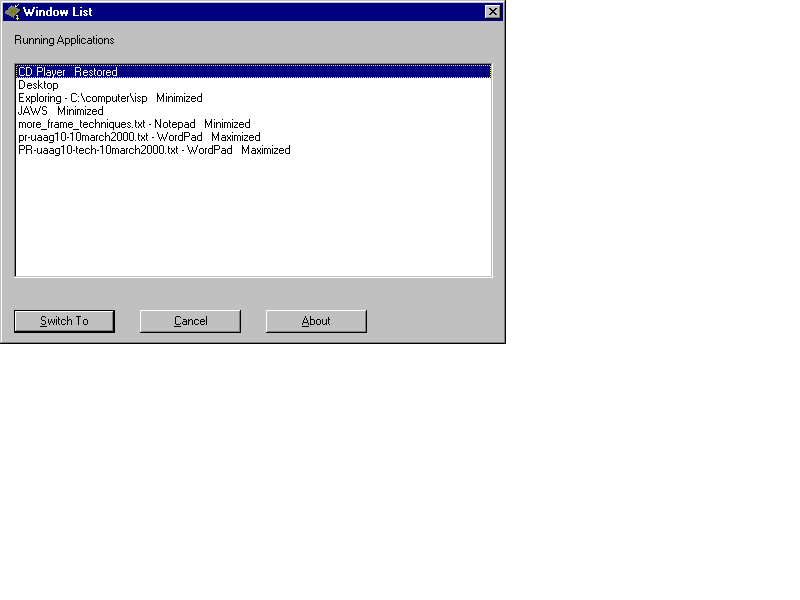
Received on Thursday, 27 April 2000 14:10:17 UTC