- From: Andrew Kirkpatrick <akirkpat@adobe.com>
- Date: Wed, 15 Mar 2017 17:54:07 +0000
- To: WCAG <w3c-wai-gl@w3.org>
- Message-ID: <84050243-E9D3-4C6A-9D6E-18995CDBCBD2@adobe.com>
This email is to tell SC managers what to do if the link to the editable version of the SC or a definition shows commented out code.
Here’s an example of one that shows commented out code (at least it does right now, I expect it will get updated soon):
https://github.com/w3c/wcag21/blob/extra-help_ISSUE-45/guidelines/sc/21/extra-help.html
And if you view the rawgit.com version you see a blank page:
https://rawgit.com/w3c/wcag21/extra-help_ISSUE-45/guidelines/sc/21/extra-help.html
For the SC itself, the commented code will look like this:
<!--
<section class="sc proposed">
<h4>{handle}</h4>
<p class="conformance-level"></p>
<p class="change">Proposed</p>
<p>{SC text}</p>
</section>
-->
Steps to Update the SC text with the current draft text:
1. Go to the page with the commented code.
2. Click on the pencil on the right side of the page to edit the code.
3. Remove the HTML comment indicators (on line 1 and line 8)
4. Replace “{handle}” with the SC title. All Words Get Capitalized (Even In Parentheses).
5. Add “A”, “AA”, or “AAA” to the paragraph with the “conformance-level” class.
6. Replace “{SC text}” with the text of the SC.
* If the SC is longer than a single paragraph you will need to add paragraphs or lists or whatever is needed to represent the SC.
* To refer to a linked definition, just put wrap the term in an anchor element, like <a>this</a>. It seems wrong, but it is all we need to generate the link properly.
* Use the FPWD as a reference if you have specific coding questions, or ask AWK or Michael.
7. To save the changes, find the “commit changes” section at the bottom of the page, add a commit message (e.g. Initial addition of proposed SC text”), make sure the “commit directly to the [whatever] branch” radio button is selected, and click the “commit changes” button.
[cid:8C937BEE-28BC-4704-91EF-811A1781589C]
For a missing definition, the commented code will look like this:
<!--
<dt class="proposed"><dfn>{term}</dfn></dt>
<dd class="proposed">
<p class="change">Proposed</p>
<p>{term}</p>
</dd>
-->
Steps to update definitions:
1. Go to the page with the commented code.
2. Click on the pencil on the right side of the page to edit the code.
3. Remove the HTML comment indicators (on line 1 and line 7)
4. Replace the “{term}” in line 2 with the word being defined. no capital letters please.
5. Add “A”, “AA”, or “AAA” to the paragraph with the “conformance-level” class.
6. Replace the “{term}” in line 5 with the text of the definition. For definitions that have more than one paragraph, add paragraphs as needed (same for any needed list markup).
7. To save the changes, find the “commit changes” section at the bottom of the page, add a commit message (e.g. "Initial addition of definition text" , make sure the “commit directly to the [whatever] branch” radio button is selected, and click the “commit changes” button.
8. Repeat for additional definitions associated with this proposed SC.
Thanks,
AWK
Andrew Kirkpatrick
Group Product Manager, Standards and Accessibility
Adobe
akirkpat@adobe.com
http://twitter.com/awkawk
Attachments
- image/png attachment: Screen_Shot_2017-03-15_at_13.15.03.png
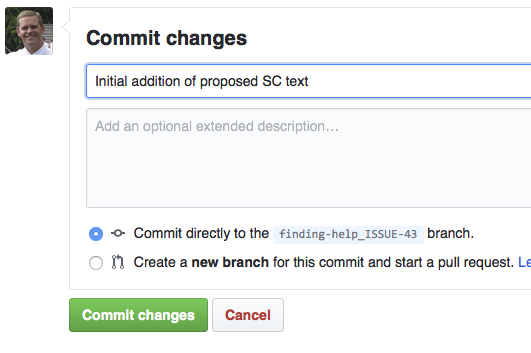
Received on Wednesday, 15 March 2017 17:54:43 UTC