- From: Gregory J. Rosmaita <unagi69@concentric.net>
- Date: Wed, 19 Jan 2000 12:10:42 -0500
- To: User Agent Guidelines Emailing List <w3c-wai-ua@w3.org>
- Message-Id: <4.1.20000119120749.00b23bd0@pop3.concentric.net>
This document is divided into six sections:
1. Brief Description of JFW 3.50.25's "List of Links"
Dialog Box
2. How the JFW "List of Links" works
3. Description of JFW 3.5's Default HTML Options Property
Sheet
4. JFW 3.50.25 HTML Options Explanation
5. A Brief Overview of The User's Experience of Documents
Rendered by MSIE 5x When Using JFW 3.5's Virtual PC
Cursor
6. Hardware and Software Utilized
NOTE 1: Unless otherwise noted, JFW's "HTML Options" have
been left at their default settings. For more information
about JFW's "HTML Options", consult the sections headed: "3.
Description of JFW 3.5's Default HTML Options Property Sheet"
and "4. JFW 3.50.25 HTML Options Explanation "
NOTE 2: JFW 3.50.25 is the current distribution release of
JAWS for Windows. For more information, consult the Henter-
Joyce web site, located at:
http://www.hj.com/
1. Brief Description of JFW 3.50.25's "List of Links"
Dialog Box
The first attached image
(jfw_3.50.25_list_of_links.gif) contains a screen shot of
JFW 3.50.25's "List of Links" feature, which is invoked
using the Jaws-specific keystroke INSERT+F7.
The JFW "List of Links" dialog box consists of the following
items, listed in tab-order:
1. a list box containing the list of links
2. a "Move to Link" button
3. an "Activate Link" button
4. a Cancel button
5. a "Sort Order" grouping of 2 radio buttons
6. a "Display" grouping of 3 radio buttons
In addition, there is a status bar -- reviewable upon
demand, using the standard JFW keystroke for bottom-of-
window review, INSERT+PageDown -- which exposes the HREF
value defined for the chosen link. (NOTE: Setting MSIE 5.01
to "Show Friendly URLs" does not change the display of the
URL in the "List of Links" status bar.).
Each item is addressable via a HotKey.
By default, links are sorted by tabbing order. The user can
quickly change the sorting criterion to alphabetic, either
by tabbing to the radio button labeled "Alphabetically"
(which is one of the radio buttons grouped under the "Sort
Links" legend, which is echoed by JFW as a single string,
"Sort Links Alphabetically", when the radio button receives
focus) or by using the ALT+P hotkey.
There are also three "Display" options available to the
user:
All Links
Visited Links Only
Unvisited Links
"Display All Links" is the default setting.
As with the "Sort Links" grouping, one can either tab to the
"Display" grouping of radio buttons in order to change this
value by selecting one of the 3 radio buttons, or one can
use the hotkeys associated with each option (ALT+L, ALT+V,
and ALT+U, respectively).
NOTE 1: By default, JFW speaks -- and, therefore, lists --
hyperlinks using the TITLE or ALT text defined for the
link, if one is present. If no TITLE has been defined for
the link, then the hyperlink text (i.e. the text contained
between the <A HREF=""> and the </A>) is spoken. In the
case of graphically defined hyperlinks, hyperlink text
takes precedence over the ALT text defined for the IMG.
Currently, this behavior can be modified only by changing
the "Text Link Verbosity" setting in the HTML Options
property sheet of the default JFW configuration file.
Thus, one cannot dynamically change the level of "Text
Link Verbosity" used in JFW "Links List" on-the-fly. For
more information, consult the section entitled
"Description of JFW 3.5's Default HTML Options Property
Sheet" and the accompanying graphic
jfw_3.50.25_default_HTML_Options_property_sheet.gif
NOTE 2: The 3.50.25 build of JFW offers three levels of
"Text Link Verbosity":
"Speak Alt Tag or Title"
"Speak Screen Text"
"Speak Longest"
The "HTML Options" property sheet for the default JFW
configuration file also allows one to tailor the
announcement of graphics, as well as graphical links, on
web pages. Neither the "text Link Verbosity" nor the
"Graphic Link Verbosity" settings can be dynamically
toggled in any mode. For more information, consult the
section entitled "Description of JFW 3.5's Default HTML
Options Property Sheet" and the accompanying graphic:
jfw_3.50.25_default_HTML_Options_property_sheet.gif
NOTE 3: As one moves through the list of links, JFW
identifies links using the TITLE or, if no TITLE is
present, the hyperlink text defined for the link. The JFW
"List of Links" does not discriminate between graphical
and non-graphical hyperlinks, save that it will announce
the ALT text defined for the image over any hyperlink text
that may be included as part of the anchor. However, if
the link associated with the graphic has a TITLE, the
TITLE defined for the hyperlink takes precedence over the
ALT text defined for the graphic.
NOTE 4: The 3.50.25 build of JFW does not announce any
information about the status of and/or type of link as one
moves through the list. This is in marked contrast to
JFW's default action when using JFW's "Virtual PC Cursor"
to either navigate blocks of text or when using JFW's
"SpeakAll" command. Thus, using the JFW "List of Links",
one cannot obtain the extended link type information
available when one is reviewing content using the Virtual
PC Cursor, which communicates with MSIE using Microsoft
Active Accessibility (MSAA).
The supplemental information about links provided by JFW
includes:
1. whether or not the link has been visited
2. whether the link is internal to the document ("this
page link")
3. the type of link (i.e. "send mail link"; "image
map link"; "ftp link"; etc.)
Sub-Note 4.1: SpeakAll is JFW's default action when MSIE
5.01 completely loads a document--please consult the
section entitled " A Brief Overview of The User's
Experience of Documents Rendered by MSIE 5x When Using JFW
3.5's Virtual PC Cursor" for more information on how the
user experiences pages rendered by MSIE 5x when read using
JFW 3.5
Sub-Note 4.2: For more information about the type of
pseudo-elemental information provided by JFW 3.5 when
using the Virtual PC Cursor, consult the section entitled
"Description of JFW 3.5's Default HTML Options Property
Sheet" and the accompanying graphic.
jfw_3.50.25_default_HTML_Options_property_sheet.gif
2. How the JFW "List of Links" works
Hyperlinks are presented in a list box. When the list of
links is invoked via the INSERT+F7 keystroke, focus is
established in the list box. If the "List of Links" feature
is invoked when a page is loaded (i.e. before the user has
established focus), the first listed link is highlit.
One can discern the relative position of the link in the
list of links using JFW's "Say Window Prompt and Text"
command (INSERT+TAB), which causes JAWS to announce:
1. the dialog box title (Links List)
2. the type of control with focus (list view)
3. the current item with focus (the TITLE or hyperlink
text defined for the link)
4. the relative position of the link in the list of links
(X of Y, where Y is the total number of links)
This orientational mechanism can assist the user, as the
first piece of information JFW announces about a page is the
number of links it contains. ("Page Has Y Links")
if one invokes the "List of Links" feature after
interrupting speech or after manually moving through the
page using the Virtual PC cursor, the system cursor is
placed on the link which either enjoys the Virtual PC
cursor's current point-of-regard or the nearest link to the
Virtual PC cursor's point-of-regard. For example, if one
used the Virtual PC cursor to move to the following
sentence, in which the beginning and end of the hyperlink
text is demarcated by an underscore:
A _ list presentation of this table _ is also
available.
one would hear:
A this page link list presentation of this table is
also available.
Pressing INSERT+F7 would spawn the JFW "List of Links", with
the list presentation of this table " link highlit.
Similarly, if one were simply listening to the page using
JFW's "SpeakAll" feature, heard the sentence cited above,
stopped speech, and then pressed the INSERT+F7 key
combination, the list item
list presentation of this table
would be the item-with-focus when the "List of Links" is
spawned.
(Note: By default, when a page finishes loading, JFW
announces the total number of links in the document, and
then begins to "SpeakAll". Speech can be squelched by
depressing the CONTROL key.)
Choosing "Move to Link" causes the Virtual PC Cursor to be
moved to the chosen link, without activating the link. By
default, in build 3.50.25, JFW tracks the Virtual PC Cursor
with MSIE's system caret.
3. Description of JFW 3.5's Default HTML Options Property
Sheet
NOTE 1: This is a description of the property sheet
illustrated by
jfw_3.50.25_default_HTML_Options_property_sheet.gif
NOTE 2: Unless otherwise indicated, JFW's HTML Options are
listed in TAB order. Options are followed by a
parenthetical aside which details the control type and the
default setting.
NOTE: 3: Each item is addressable via a HotKey.
Property Sheet Title: HTML Options
[untitled list of checkboxes]
Skip Past Repeated Text on New Pages (checkbox checked)
Screen Track Virtual Cursor (checkbox checked)
Say Link Type (checkbox checked)
Identify Same Page Links (checkbox checked)
Indicate Tables (checkbox checked)
[untitled group of edit boxes]
Lines Per Page (edit box; value: 24)
Maximum Line Length (edit box; value: 150)
Text Block Length (edit box; value: 25)
Text Link Verbosity
Speak Alt Tag or Title (radio button selected)
Speak Screen Text (radio button; not selected)
Speak Longest (radio button; not selected)
Graphic Verbosity
No Graphics (radio button; not selected)
Tagged Graphics (radio button; selected)
All Graphics (radio button; not selected)
Graphical Link Verbosity
No Graphical Links (radio button; not selected)
Tagged Graphical Links (radio button; not selected)
All Graphical Links (radio button; selected)
Image Map Link Verbosity
No Image Map Links (radio button; not selected)
Tagged Image Map Links (radio button; not selected)
All Image Map Links (radio button; selected)
New Frame Indication
No Indication (radio button; not selected)
Say Frame Name at Beginning and End (radio button;
selected)
Say "New Frame" When Entering (radio button; not selected)
OK (button)
CANCEL (button)
4. JFW 3.50.25 HTML Options Explanation
NOTE: The following is an explanation of the function of the
contents of the HTML Options property sheet, as described
above and illustrated in
jfw_3.50.25_default_HTML_Options_property_sheet.gif
Skip Repeated Text on New Web Pages
When this option is checked, if JFW encounters a
previously encountered text-block, such as a textual
navigation bar, it automatically re-positions the Virtual
PC cursor on the first new text of the newly loaded
document This option is checked by default.
Screen Track Virtual Cursor
When this option is checked, the screen tracks JFW's
Virtual PC Cursor, which is essential, if you are
attempting to use JFW 3.5 in conjunction with a screen-
magnification program, or if a sighted colleague wishes to
follow the bouncing cursor visually. The default is
checked.
Say Link Type
Active During SayAll and when navigating using the Virtual
PC cursor, Causes JFW to announce the link type before
speaking the link text or TITLE
Link types recognized by JFW 3.5 include:
this page link
visited link
send mail link
image map link
FTP link
Notes on Link Type:
1. JFW does not recognize whether or not an FTP link has
been followed
2. JFW does not recognize the telnet (telnet://) URL-
prefix
3. JFW does not recognize the gopher (gopher://) URL-
prefix
4. JFW does not recognize the secure-sockets (https://
URL-prefix)
5. JFW does not recognize "Common Markup for
micropayment per-fee-links" [MICROPAYMENT] markup
6. JFW does not recognize the HREFLANG attribute
Identify "Same Page" Links
Identifies name anchors. When this option is checked, JFW
announces internal links as "this page link." This option
is checked by default.
Text Link Verbosity
Determines what JFW reads when the Virtual PC Cursor
encounters a link. The user's choices are:
1. Speak Alt Tag or Title (radio button selected)
2. Speak Screen Text (radio button; not selected)
3. Speak Longest (radio button; not selected)
Choosing "Speak Alt Tag or Title" causes JFW to expose
link information in the following cascading order: read
content of the TITLE attribute defined for the link; if no
TITLE has been defined for the link and the anchor that
defines the link contains an image, read the content of
the ALT attribute defined for the image; or, if neither
TITLE nor ALT is present, read the hyperlink text.
Choosing "Speak Screen Text" causes JFW to use the
hyperlink text defined for an image -- if image loading is
turned off, the expected action is for JFW to speak the
ALT text which is exposed by MSIE, which is one of the
reasons why Henter-Joyce suggests selecting the "Always
Expand ALT text for images", under the "Accessibility"
section of the "Advanced" MSIE "Options" property sheet.
"Speak Longest" is self-explanatory.
As has been noted above, one cannot change this setting on-
the-fly, nor can one set the "List of Links" text link
verbosity separately.
Graphic Verbosity
Determines what JFW reads when the Virtual PC Cursor
encounters a link. The user's choices are:
1. No Graphics (radio button; not selected)
2. Tagged Graphics (radio button; selected)
3. All Graphics (radio button; not selected)
For more information about the information exposed by
JFW's Virtual Cursor when it encounters graphics, consult
the section entitled "Recognition of Graphics"
Graphical Link Verbosity
Determines what JFW reads when the Virtual PC Cursor
encounters a graphically defined hyperlink. The user's
choices are:
1. No Graphical Links (radio button; not selected)
2. Tagged Graphical Links (radio button; not selected)
3. All Graphical Links (radio button; selected)
When "No Graphical Links" is selected, JFW ignores all
graphical hyperlinks. When "Tagged Graphical Links" is
selected, the Virtual PC Cursor will move to any graphical
hyperlink for which either an ALT and/or TITLE has been
defined. JFW then speaks either the TITLE, if one has been
defined for the hyperlink, or the ALT text defined for the
image -- or whichever is longer, depending upon the "Text
Link Verbosity" setting. When the default setting, "All
Graphical Links", is selected, the Virtual PC Cursor will
move-to all graphically defined hyperlinks, whether or not
they have ALT text defined for them or not.
Image Map Verbosity
Determines what JFW reads when the Virtual PC Cursor
encounters an image map. The user's choices are:
1. No Image Map Links (radio button; not selected)
2. Tagged Image Map Links (radio button; not selected)
3. All Image Map Links (radio button; selected)
When " No Image Map Links " is selected, JFW ignores image
maps.
When "Tagged Image Map Links " is selected, the Virtual PC
Cursor ignores any AREA for which no ALT text has been
defined.
When "All Image Map Links" is selected, the Virtual PC
Cursor is capable of moving-to and selecting any AREA
defined for a MAP.
Note: For more specific information about screen readers
and image maps, please consult the "screen readers,
browsers, and the reporting of ALT on & in image maps "
thread in the WAI-IG mail archives which begins at: (long
URI warning!)
http://lists.w3.org/Archives/Public/w3c-wai-ig/2000JanMar/0067.html
New Frame Indication
Determines what JFW announces when the Virtual PC Cursor
encounters a FRAMESET. The user's choices are:
1. No Indication (radio button; not selected)
2. Say Frame Name at Beginning and End (radio button;
selected)
3. Say "New Frame" When Entering (radio button; not
selected)
When "No Indication" is selected, JFW does not announce:
(a) the presence of frames; (b) the number of frames in
the FRAMESET; (c) when the user navigates into a frame; or
(d) when the beginning or end of the frame is encountered.
When "Say Frame Name at Beginning and End" is selected,
JFW announces: the name of the frame when the Virtual PC
Cursor reaches the beginning of a frame and when it
encounters the end of that frame. (For example, "header
frame Welcome to Our Web Site header frame end".).
When "Say 'New Frame' When Entering" is selected, JFW
announces "New Frame" when the Virtual PC Cursor crosses a
frame boundary.
Note 1: JFW 3.5 does not recognize, nor expose, the HTML
4.0 Loose DTD element IFRAME, which is used to create an
inline sub-window.
Note 2: For more information about JFW's Virtual PC
Cursor's default interaction with frames, consult the sub-
section entitled "FRAMESETS" below.
5. A Brief Overview of The User's Experience of Documents
Rendered by MSIE 5x When Using JFW 3.5's Virtual PC
Cursor
NOTE: Unless otherwise noted, JFW's "HTML Options" have been
left at their default settings, as described above and
illustrated in
jfw_3.50.25_default_HTML_Options_property_sheet.gif
5A. Default Action
When MSIE finishes loading a document, JFW tells the user
the number of frames (if present) and the number of links
contained in the document, and then begins to read the
entire content of the page, using what Henter-Joyce calls
the "Virtual PC Cursor".
When reading the content of a page with the "Virtual PC
Cursor", JFW not only announces the presence of links, but
provides orientational information about the links as well.
Examples of the information imparted by JFW when reviewing a
hypertext document using the "Say All" command are:
link [hyperlink text or title]
this page link [hyperlink text or title]
visited link [hyperlink text or title]
link graphic [hyperlink text or title]
link graphic visited [hyperlink text or title]
image map link [ALT defined for AREA in a MAP]
5B. Serial Navigation Using Native UA Controls
When serially navigating through documents rendered by MSIE
5.01, using MSIE's native keyboard support (TAB to move
forward an active element, SHIFT-TAB to move back to the
previous active element), JFW reads the TITLE defined for
the hyperlink, if one is present--otherwise it reads the
hyperlink text, followed by such pseudo-elemental text as:
[TITLE or hyperlink text] link
[TITLE or hyperlink text] send mail link
[TITLE or hyperlink text] ftp link
[TITLE or hyperlink text] image map link
NOTE: When tabbing through links, JFW does not announce
whether a link has been visited (visited link), is internal
(this page link), is a graphic (graphic link), or is a
telnet or gopher link.
5C. Recognition of Graphics
NOTE: The following observations apply when image
loading is turned on as well as when image loading is
turned off -- an important consideration for the blind
user who shares a computer, laptop, or workstation with
sighted colleagues, friends, and/or relations, or who
works in a "locked-down" networked environment.
By default, when reading the content of a page, JFW
automatically reads the textual equivalent for graphics
wherever ALT text has been defined for an image. For
example, JFW will announce:
graphic Seal of the State of New Jersey
when it encounters an IMG for which the ALT attribute has
been defined as "Seal of the State of New Jersey".
JFW announces the presence of images without ALT text by
announcing:
graphic filename
where "filename" is the name of the graphic referenced in
the document source, less the file's extension (e.g.
"graphic nj_seal"). There is, however, not an "HTML Option"
that allows one to control the action of JFW upon
encountering images that lack alternative text. An example
of such functionality, might include:
Images without Alternative Text
1. do not say anything
2. identify only as "graphic"
3. say "graphic" and read filename
Likewise, there is no provision for null ALT-text -- that
is, a graphic for which the author has explicitly defined
the ALT text either as a single blank space; the character
entity code for a non-breaking space; or absolutely nothing
at all -- in order to hide the graphic from non-graphical
browsers and/or rendering agents.
if the ALT attribute contains a null value, the user should
have the following options available to him or her:
1. identify only as "graphic"
2. say "graphic" and read filename
3. do not say anything
Additionally, the user should be able to define for JFW what
is meant by a "null ALT value", as follows (Note to speech
users: the first ALT value contains 2 sequential quotation
marks; the second ALT value contains a white space)
ALT="" only
ALT=" " only
ALT="" or ALT=" "
5D. FRAMESETS
When "Say Frame Name at Beginning and End" is selected, JFW
announces: the name of the frame when the Virtual PC Cursor
reaches the beginning of a frame and when it encounters the
end of framed content. For example, by default, JFW would
automatically read a FRAMESET, thus:
Page has five frames and 29 links.
Header frame
Duke Ellington: A Duke Ellington Appreciation
visited link graphic The Duke Ellington Society Presents
visited link graphic Duke Ellington
visited link graphic An Appreciation of The Great Duke
Ellington
Header frame end
Body frame
Navigation frame
Duke Ellington and Duke Ellington Appreciation Navigation
Panel
link graphic nav1
link graphic nav2
link graphic nav3
link graphic nav4
link graphic nav5
link graphic nav6
link graphic nav7
Navigation frame end
Main frame
A New Beginning: A Note from the President, David Hadju
link graphic The Early Years
link graphic The Great Ellingtonians
link graphic Ellington the Songwriter
[Main frame contents excised]
link graphic Love You Madly, TDES, Inc.
The Duke Ellington Society
Box 31 Church Street Station, New York, NY 10008-0031
Main frame end
Body frame end
Note 1: The FRAMESET cited above was accessed on 18
January 2000, from:
http://duke.fuse.net/essence/index_ie.html
It should also be noted that, while The Duke Ellington
Society's site does utilize the FRAMESET, thanks to
JavaScript, the NOFRAMES element defined for the site is
invisible to anyone declaring Mozilla as their user agent.
Note 2: JFW failed to read the "footer frame" contained in
the above-cited FRAMESET, but since the source for the
footer frame contains several validity errors, I am not
surprised that JFW could not expose the content of the
footer frame. While I do not expect JFW (or the DOM, for
that matter) to fix invalid markup, I am, however,
surprised that JFW did not, at least, announce the
presence of the footer frame.
When one invokes JFW's "List of Links" feature from within a
FRAMESET, all of the links contained in the FRAMESET are
contained in the "List of Links". One cannot, however,
configure the "List of Links" so as to expose frame
boundaries.
6. Hardware and Software Utilized
Computer:
Gateway Solo Laptop (LS2500)
RAM: 224MB
CPU: Pentium II, 366MHz
OS: Windows95 (version 4.01.0.971.B)
Video Card Details:
type: NeoMagic MagicGraph 128XD
software version: 4.10.01.0009-Q6.16.02
drivers: nmgc.drv, nmgcVdd.vxd,NmgcDD.dll
Sound Card: NeoMagic MagicWave 3DX Sound System
driver: NMA255.VXD version >4.0.13.2420
Software Synthesizer: Eloquence for JFW
Screen-Reader: JAWS for Windows 3.50.25
Note: Using JFW desktop keyboard layout, in conjunction
with a MicronPC Windows95 keyboard.
--------------------------------------------------------
He that lives on Hope, dies farting
-- Benjamin Franklin, Poor Richard's Almanack, 1763
--------------------------------------------------------
Gregory J. Rosmaita <unagi69@concentric.net>
WebMaster and Minister of Propaganda, VICUG NYC
<http://www.hicom.net/~oedipus/vicug/index.html>
--------------------------------------------------------
Attachments
- image/gif attachment: jfw_3.50.25_default_HTML_Options_property_sheet.gif
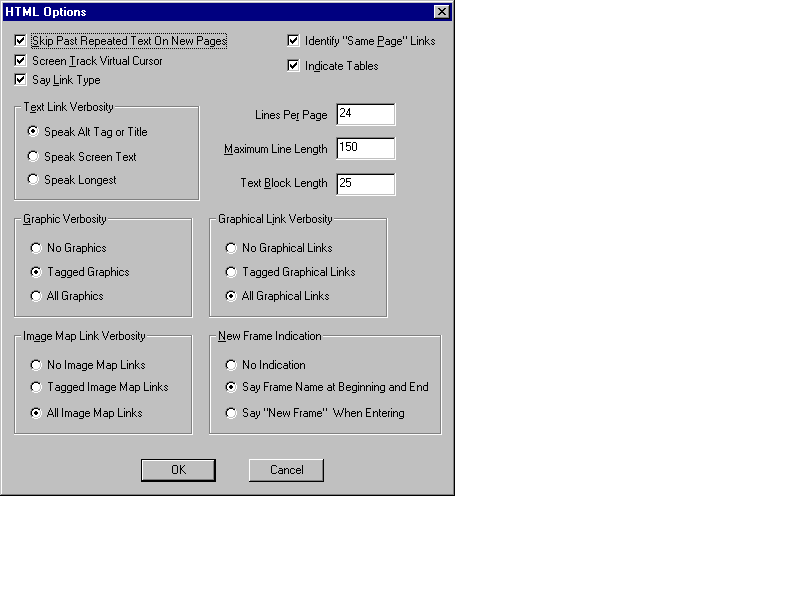
- image/gif attachment: jfw_3.50.25_list_of_links.gif
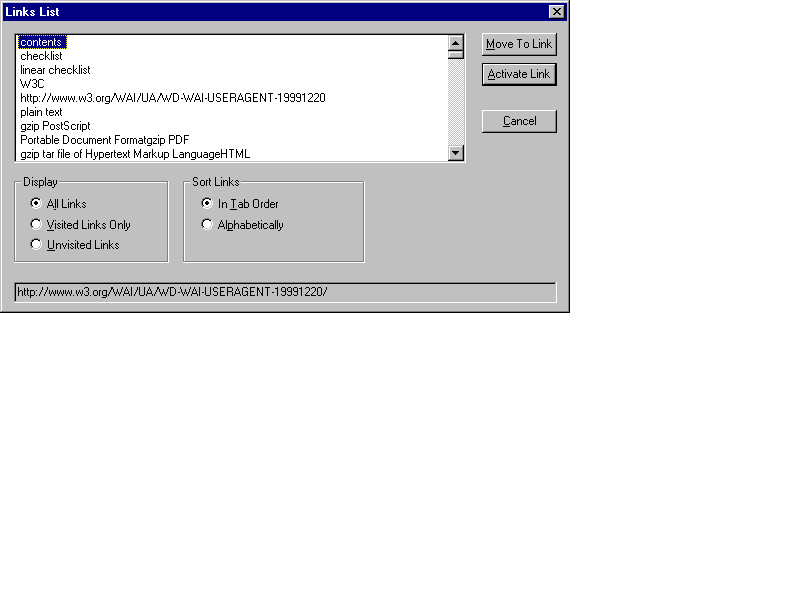
Received on Wednesday, 19 January 2000 12:02:38 UTC